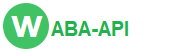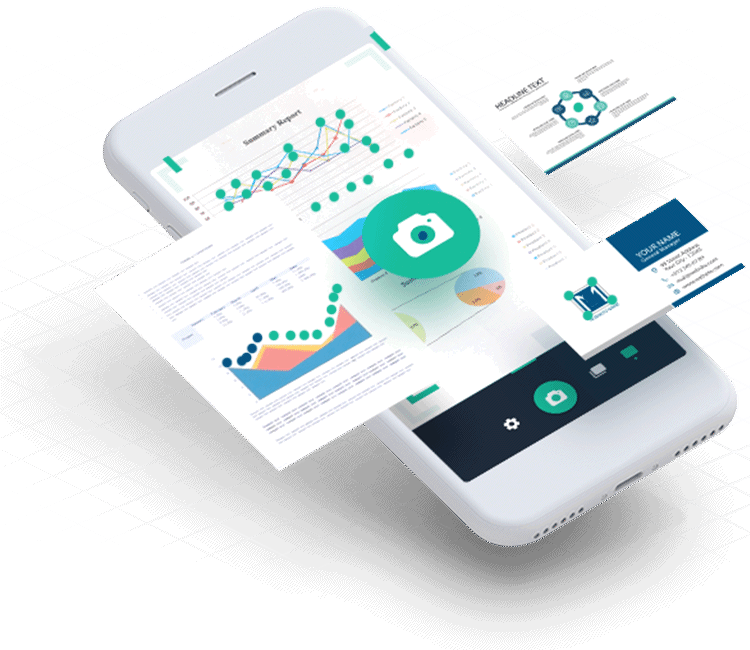WhatsApp verifies companies are using their own brand and are not impersonating any other business. WhatsApp also verifies the company does not operate a line of business which is not allowed by WhatsApp Commerce Policy.
WhatsApp will need to approve your WhatsApp Display Name. To be verified quickly use a Display Name that matches your Legal Business Name or Website branding. Do not use all capitals, extra punctuations, emojis or symbols. Display Name
verification will begin once you add & verify a Phone Number to your WABA-API.com WhatsApp API account.
The WhatsApp Commerce Policy prohibits business transactions of illegal products or services. Accounts that do not abide by the policy will not qualify for a WhatsApp Business Account. Although it is possible to appeal WhatsApp's decision,
if you fail WhatsApp Commerce Policy verification, the WhatsApp account will not be activated. Commerce Policy verification will begin once you add & verify a Phone Number to your WABA-API.com WhatsApp API account.
Here are examples of businesses that are not allowed by WhatsApp Commerce Policy. Companies that sell drugs (prescription or otherwise), tobacco, alcohol, unsafe ingestible supplements, weapons, ammunition, explosives, animals, adult products
or services, body parts or fluids, medical or healthcare products, real money gambling and dating services.
Keep in mind if your brand is involved in any of the above businesses, your brand can still get a WhatsApp API account. However, you will not be allowed to use your WhatsApp API account to trade in these items. You may be required to explain
how you will be using the account in your appeal.